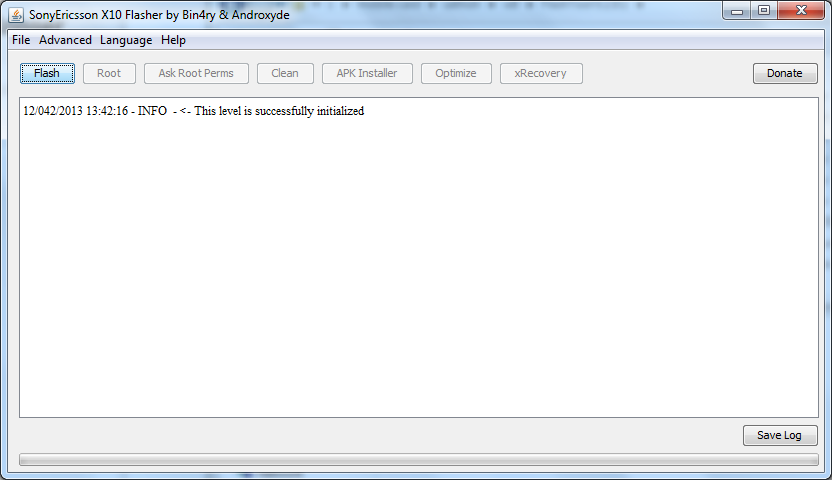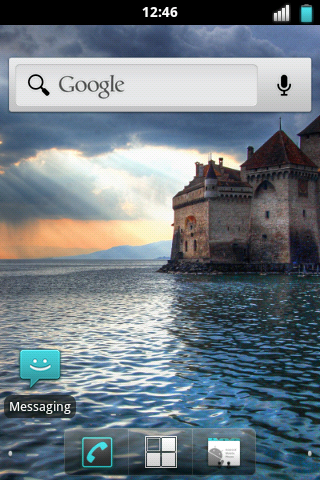1st ROOT MOBILE.
2nd INSTALL BUSYBOX.
3rd DOWNLOAD THE XRECORY AND MOVE THAT TO SDCARD.
I Have Already Explain Deeply about these 3 Steps in my previous post.
So If you have any doubt see my previous post.
ok before that
i have already shown about how to update the android os on my previous post.
Here is also i am going to tell about the updation of android os.
But what is the Difference between that and this.
ya, here we are going to unlock the boot loader.
By unlock boot loader, it is used for change the kernel
By changing the kernel, we have install the latest rom even android v4.1(Jelly Bean)
By Unlock boot loader and changing kernel the mobile will work good and fast.
We are going to totally change the OS.
We are going to totally change the OS.
IT IS LITTLE RISKY TOO, ITS VOID YOUR WARRANTY.
CAUTION: SO I AM NOT RESPONSIBILITY OF ANY PROBLEM.
BUT I HAVE DONE AND ITS WORKING SUPERB.
SO U HAVE TO INSTALL VERY CAREFULLY ON EACH STEP.
For ur convenient i have attach link blow:
To Root We need : x8Toolbox
Password for x8toolbox.zip file is: "irukaveandiyathutha"
While rooting turn off your antivirus.
Password for x8toolbox.zip file is: "irukaveandiyathutha"
While rooting turn off your antivirus.
To know about How to ROOT see my Previous blog. u must root for further move.
Install Root Explorer that also in previous blog.
After that, Install Busybox From Android Market.
Ok now u have to save the xrecovery file on system/bin.
After install busybox download the : xrecovery files and move it to ur sdcard.
This is very important step on saving xrecovery files on system/bin.
After dowloading exract the file, it have BUSYBOX, CHARGEMON, CHARGER, XRECOVERY.TAR
Send the four file to sdcard from your computer.
Then open the Root Explorer V2.19 which is already you installed.
Goto sdcard copy the BUSYBOX, CHARGEMON, CHARGER, XRECOVERY.TAR where you stored already.
Press the back button, goto system and then bin, Paste the copied file to system-->bin-->
Next step is very important we want to set the permission for that four files.
If we not set correct permission your mobile will hang on sony ericsson logo during start up.
For each four file we have to set the permission.
Press and hold the file, a popup will appear, In that select the PERMISSIONS.
Send the four file to sdcard from your computer.
Then open the Root Explorer V2.19 which is already you installed.
Goto sdcard copy the BUSYBOX, CHARGEMON, CHARGER, XRECOVERY.TAR where you stored already.
Press the back button, goto system and then bin, Paste the copied file to system-->bin-->
Next step is very important we want to set the permission for that four files.
If we not set correct permission your mobile will hang on sony ericsson logo during start up.
For each four file we have to set the permission.
Press and hold the file, a popup will appear, In that select the PERMISSIONS.
SEE THE BELOW PICTURE
U HAVE TO SET PERMISSION LIKE ABOVE PICTURE FOR EACH FILE.
For detail Explain see my previous post.
BOOT LOADER:
Here is the Link For : BOOT LOADER
Download the boot loader from the above link and extract that.
and Then
Open Boot Loader
Download the boot loader from the above link and extract that.
and Then
Open Boot Loader
In that there is have "msm7227_semc.cmd" file.
Open that file. (Before that Turn off your antivirus program if you install in your computer.)
Before open that file U have to goto Setting-->Application-->Development-->TICK THE USB DEBUG.
Because antivirus shows as virus while unlocking. Dont Worry it is not virus.
Now open msm7227_semc.cmd file.
Now open msm7227_semc.cmd file.
A Command Prompt will open like above picture.
Now Connect the USB cable to your mobile and ur computer.
After connecting, Click any key to continue......
It will unlock ur mobile in few Seconds.
FLASH TOOL
Next We Need flash tool
Flash tool is used to flash the kernel.
Flash tool is used to flash the kernel.
Now we are going to flash the default kernel.
Before that we need new kernel.
There is have lot of kernel,
But I suggest "nAa kernel v14."
Here is the link for: nAa kernel v14.
After downloading flash tool and kernel.
Open the Flash tool, see the below picture.
Extract the nAa kernel v14 file.
Now You have to put the nAa kernel v14 extracted file to firmware folder, i shown below.
The Selected area is the firmware folder, you have to copy the nAa kernel v14 file and paste it
to that firmware folder.
ROM:
Now we need ROM.
I attach the the android 2.3.7 ROM
which name as: MiniCM7-2.2.1
For all types of roms and kernels click here: Roms and Kernels
After Downloading the ROM send that ROM to your sdcard.
In this ROM we did'nt have Google apps,
Here is the link for : Google Apps
After downloading the Google apps send that zip file to your sdcard.
ICS
kernel : nAa-ICS-kernel-04
ICS ROM: ICS ROM (minicm9)
ok
We
ROOTED THE MOBILE
INSTALLED THE BUSYBOX
SAVED THE XRECOVERY FILE.
UNLOCKED THE MOBILE USING BOOT LOADER.
After downloading flash tool and kernel.
Open the Flash tool, see the below picture.
Extract the nAa kernel v14 file.
Now You have to put the nAa kernel v14 extracted file to firmware folder, i shown below.
to that firmware folder.
ROM:
Now we need ROM.
I attach the the android 2.3.7 ROM
which name as: MiniCM7-2.2.1
For all types of roms and kernels click here: Roms and Kernels
After Downloading the ROM send that ROM to your sdcard.
In this ROM we did'nt have Google apps,
Here is the link for : Google Apps
After downloading the Google apps send that zip file to your sdcard.
ICS
kernel : nAa-ICS-kernel-04
ICS ROM: ICS ROM (minicm9)
ok
We
ROOTED THE MOBILE
INSTALLED THE BUSYBOX
SAVED THE XRECOVERY FILE.
UNLOCKED THE MOBILE USING BOOT LOADER.
Now We are going to flash the Default Kernel and install the new kernel.
Open the Flash tool you already download and Extracted.
Click the X10FlashTool.exe in that folder.
A popup will appear:
Click the Flash Button, on the top Left corner.
A another popup will appear.
Select the nAa-14 kernel. which is selected in the above picture.
Before Clicking the OK button.
you have to goto..... Setting-->Application-->Development-->TICK THE USB DEBUG.
Now switch off your mobile. (make sure you have send the MiniCM7-2.2.1 ROM and Google apps to your sdcard.)
Connect the USB cable to your computer. (dont connect to mobile until it says.)
Now You have to click the OK button.
After clicking a popup will appear. seen below.
Then press the back button and hold it, and then Connect the USB cable to your mobile.
Less than a 5sec it flash your old kernel and install the new kernel.
After install unplug the USB cable.
Now as usual
Turn on your mobile.
This time you did'nt get Sony ericsson logo.
Apart from that you can able to see nAa logo.
If you seen the nAa logo while turn on, then press the back button multiple time until it goto Clockwork mode.
After enter the Clockwork mode use volume button to scroll up/down and home key to select.
select the FACTORY RESET(some thing like that)--> YES (to reset the custom rom)
Then goto INSTALL CUSTOM ZIP-->CHOOSE CUSTOM ZIP FOM SDCARD-->select MiniCM7-2.2.1-shakira.ZIP by using home key, ( you can choose what ever rom you like).
Now your rom will installed it may take some time.
After install sucessfully, reboot your device.
Again you have to come to clockwork mode. (by pressing back button multiple time.)
To install Google apps.
Now goto INSTALL CUSTOM ZIP-->CHOOSE CUSTOM ZIP FOM SDCARD-->select gapps-gb-20110828-signed.zip by using home key.
After install sucessfully, reboot your device, 1st start up may be take some more time.
This Rom works very fast.
To work fast goto Setting-->Display-->Animation--> select the No animation.
After that goto Default Browser-->Setting-->Enable plugin--> tick OFF.
If you done this 2 steps, your mobile will works fast.
Here is Some Screenshot of MiniCM7-2.2.1-shakira ROM.

I hope it may helpfull to you.
Thanks..........
Open the Flash tool you already download and Extracted.
Click the X10FlashTool.exe in that folder.
Click the Flash Button, on the top Left corner.
A another popup will appear.
Select the nAa-14 kernel. which is selected in the above picture.
Before Clicking the OK button.
you have to goto..... Setting-->Application-->Development-->TICK THE USB DEBUG.
Now switch off your mobile. (make sure you have send the MiniCM7-2.2.1 ROM and Google apps to your sdcard.)
Connect the USB cable to your computer. (dont connect to mobile until it says.)
Now You have to click the OK button.
After clicking a popup will appear. seen below.
Then press the back button and hold it, and then Connect the USB cable to your mobile.
Less than a 5sec it flash your old kernel and install the new kernel.
After install unplug the USB cable.
Now as usual
Turn on your mobile.
This time you did'nt get Sony ericsson logo.
Apart from that you can able to see nAa logo.
If you seen the nAa logo while turn on, then press the back button multiple time until it goto Clockwork mode.
After enter the Clockwork mode use volume button to scroll up/down and home key to select.
select the FACTORY RESET(some thing like that)--> YES (to reset the custom rom)
Then goto INSTALL CUSTOM ZIP-->CHOOSE CUSTOM ZIP FOM SDCARD-->select MiniCM7-2.2.1-shakira.ZIP by using home key, ( you can choose what ever rom you like).
Now your rom will installed it may take some time.
After install sucessfully, reboot your device.
Again you have to come to clockwork mode. (by pressing back button multiple time.)
To install Google apps.
Now goto INSTALL CUSTOM ZIP-->CHOOSE CUSTOM ZIP FOM SDCARD-->select gapps-gb-20110828-signed.zip by using home key.
After install sucessfully, reboot your device, 1st start up may be take some more time.
This Rom works very fast.
To work fast goto Setting-->Display-->Animation--> select the No animation.
After that goto Default Browser-->Setting-->Enable plugin--> tick OFF.
If you done this 2 steps, your mobile will works fast.
Here is Some Screenshot of MiniCM7-2.2.1-shakira ROM.

I hope it may helpfull to you.
Thanks..........