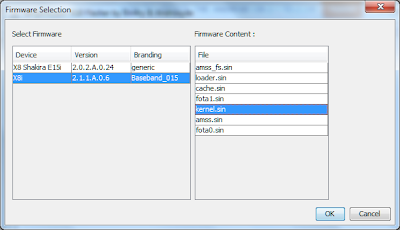After long search i found the correct soluion for formatting android os 2.1 to 2.3 for sony ericsson W8/X8.
Hai friends updating Android OS have two types:
1. Changing ROM without unlocking bootloader (this support only particular rom)
2. Changing KERNEL and ROM by unlocking bootloader (this will allow you to change recent android 4.2 jelly bean).
1: ROOT
Here the link for x8 tool: x8tool
Password for x8toolbox.zip file is: irukaveandiyathutha
Before rooting: Goto Setting-->Application-->Development--> "tick the USB debugging box". Its must and then connect your usb cable to your system and mobile.
Open the x8toolbox.cmd file shown in the below picture.
Select 1 press Enter.
Select 2 and press Enter for rooting. After finish reboot your mobile.
If you already rooted just skip this step.Don't install the xrecovery from x8tool for w8.
2: Busybox:
Here the market link: busybox
If you alread rooted or intalled the busybox, just skip this.
Dont install the busybox more than one time, it may cause the os during flashing.
3: Root Explorer
Dowload and install the Root Explorer, link is: Root Explorer V2.19, Root Explorer v2.20
4: Baseband
The link is: Flash tool
Download the above link and extract the file to your computer.Open the X10FLASHTOOL.EXE file in the baseband folder.
dont connect the usb cable, before it says.
click the FLASH button,
select the x8i device that means baseband_015. then click OK Button.
after click OK button they said to connect your mobile,
Switch off your mobile press and hold the back key then connect the usb cable.
Now you successfully installed the baseband.
Then turn on the mobile.
5: XRECOVERY
Download the xrecovery file from the below link.The link for xrecovery is: xrecovery
After dowloading exract the file, it have BUSYBOX, CHARGEMON, CHARGER, XRECOVERY.TAR
Send the four file to sdcard from your computer.
Then open the root explorer which is already you installed.
Goto sdcard copy the BUSYBOX, CHARGEMON, CHARGER, XRECOVERY.TAR where you stored already.
Press the back button, Paste the copied file to system-->bin-->
Next step is very important we want to set the permission for that four files.
If we not set correct permission your mobile will hang on sony ericsson logo during start up.
For each four file we have to set the permission.
Press and hold the file, a popup will appear, In that select the PERMISSIONS.
The permission must be as rwxr-xr-x
See the below picture
Select the mount read/write and Paste to system/bin:
Press and hold the file a popup will appear:
Select the PERMISSIONS
Next popup will appear for selected file
See the next image, its very important and must.
Select the permissions like above picture, and check twice whether you selected correctly or not.
Each four file (BUSYBOX, CHARGEMON, CHARGER, XRECOVERY.TAR) you have to select the permissions like this only, it must, otherwise your mobile will hang on sony ericsson logo at the start up.
6: ROMS
2.2 ROM:
2.3 ROMS:
ginger xperia v10ginger xperia v24
ginger ultimate v1
gingerDX v22
3.0.3. ROMS:
ICS
kernel : nAa-ICS-kernel-04
ICS ROM: ICS ROM (minicm9)
for all types of rom and kernel click here: Roms and Kernels
Dowload the android roms, what ever you want.
Sent the rom to sdcard.
gingerDX v22 is best for w8/x8, but its my decision only, you have download what you like.
7: Installation
Now Goto: Setting-->Application--> tick the unknown sources and,Goto : Setting-->Application-->Development--> "tick the USB debugging box". Its must.
Now turn OFF the mobile wait 5 second, then turn ON the mobile.
If you seen the sony ericsson logo while turn on, then press the back button multiple time until they goto xrecovery mode.
After enter the xrecovery mode use volume button to scroll up/down and home key to select.
select the FACTORY RESET(FULL WIPE)--> YES (to reset the custom rom) then come back.
Then goto INSTALL CUSTOM ZIP-->CHOOSE CUSTOM ZIP FOM SDCARD-->select GingerDX v22.ZIP by using home key, ( you can choose what ever rom you like).
Now your rom will installed it may take some time.
After install sucessfully, reboot your device, 1st start up may be take some more time.
I hope it may helpfull to you.